From time to time you’ll hear about yet another effort to bring Android to the desktop. Yes, there’s an official effort to do this straight from Google by bringing the Play Store to a select number of Chromebooks.
But what if you want this now, or don’t want to buy a new computer to experience what it’d be like to use Android apps on your PC? With a little bit of digital elbow grease, it’s possible. You can run some of your favorite apps and engage in Android gaming by trying out one of the many third-party solutions. I looked at several software choices that offer this, and came away with four solid options that will have you up and running with Android on your Windows PC rather painlessly.
The best: Remix OS
Remix OS is my top choice because it’s clearly the had considerable development work. It’s a full-blown desktop OS that’s based on Android. Everything you need to be productive or entertained is there, with the Google Play Store available and of course the ability to use Google Drive, Gmail, Chrome, or any non-Google apps for productivity.
The developers have built a slide-out notification menu and repurposed the software buttons without significantly changing the way that Android works. I played Clash of Clans, solitaire, and fooled around in Chrome while trying Remix OS out. It was quite stable and was the first time I felt that Android had actual capabilities to move beyond the smartphone or tablet.
It also may sound like a small matter, but being able to tap into apps like Snapchat that are currently mobile-only is an appealing part of the experience. It speaks to how blending the mobile and desktop worlds can mean less time shifting between devices (with more potential distractions, of course).
However, it’s the most complicated of these software packages to set up. You need to disable Secure Boot and then choose Remix from the boot menu in Windows—basically, you're dual-booting. If you know your way around a PC well enough you’ll be fine, but if this concept sounds foreign you’ll need to be willing to leap through several hoops to learn what to do.
Remix is very stable and runs Android Marshmallow, although I wouldn’t necessarily recommend using it as your primary PC unless your computing needs are pretty minimal. And unfortunately touch support didn’t work on my Surface Pro 4, unlike some of the other alternatives that I tried here. However, I suspect that touch would work with one of the many supported devices. However, I came away impressed at what Jide, the company behind it, has built here. It’s especially a great option if you want to do some Android gaming, as it handled numerous titles very well.
Bluestacks
Available for both Mac and Windows, Bluestacks has a clear focus on gaming with several titles waiting for you to download once you fire it up. You go through the typical Android setup process, Lollipop style. The interface makes clever use of tabs so that you can keep multiple apps running at once.
There are several dedicated buttons along the side that emulate features you’d normally do with a gesture or tap on a mobile device. You’ll find dedicated buttons for uploading an APK, taking a picture, grabbing screenshots, and shaking the device (handy for those games or apps where this performs some type of action).
There is a large list of suggested games, while I was also able to grab titles like Clash of Clans from the Play Store and get going without a problem.
Installing other Android apps was handy, as it put favorites like Google Keep just a click away on the desktop. Snapchat didn’t work for me, however, giving me an error when I tried to sign in. I found this to be the case with other apps as well, so your mileage may vary.
Another component of the platform is BlueStacks TV, which allows you to stream some of your gaming action or view other live streams that are powered by Twitch. While I’m not a huge fan of the video game streaming phenomenon, this is as good a way as any to do it if you want to watch some mobile games in action.
In all the capabilities are pretty impressive, but I did find the performance to be slow and buggy at times.
Amiduos
The Lollipop-powered Amiduos puts a stock version of Android on your PC, sans the Google Play Store. It comes preinstalled with Amazon Appstore and has all the sideloading capabilities of Android so you can install an APK of the Play Store if you want to get more Google-powered apps on your PC.
But I used this as an opportunity to check out the whole Amazon Underground scene. You get a ton of paid apps for free, although you have to download and update them through Amazon’s store instead of Google’s.
Amiduos also gives you have a more traditional Android experience. I also found it to be the most responsive version of Android to work with the touch screen on my Surface. It’s still not as hyper responsive as something like a Pixel C or an iPad, but it was neat that this experience could be hacked together.
Otherwise, you’ll need to rely on mouse clicks and drags to work through the interface, which is pretty close to a stock build of Lollipop. It was a pretty solid setup on my Surface Pro 4, though it did use enough processor power to keep the fan running whenever it was on (I have 8GB of RAM and an i5 processor).
In all operation was smooth, however, and didn’t require a huge learning curve.
Andy
Andy has its merits, but I took issue with some elements of the experience. The platform is loaded with ads and tries to install a Chrome extension that changes your default search page in Chrome. This happened even though I clicked the box to decline this feature. Not cool.
It does handle much of Android well, especially when playing Android games. The build is based on Marshmallow, and it was quite responsive to touches on my Surface. The stock build was easy to navigate, although you need to sideload the Play Store as this also instead comes preinstalled with the Amazon Appstore.
It’s a pretty good option for gaming and was rather easy to use. But keep an eye for all of those unwanted “extras” that are baked in.
The future of Android
If nothing else, this exercise made me excited for what it’ll be like to have Android apps on Chromebooks. There are already some good apps and games out there for those Chromebooks that are capable of running the Google Play Store. You can peer down the road and see that Android can be useful on a desktop, though it’s still going to take some work to make it something that I’d want to use everyday.
![[ Plzhow ] Written and illustrated explanations](https://blogger.googleusercontent.com/img/b/R29vZ2xl/AVvXsEi0wb8SWgzkXTHmz2gI0D9wCA-XZK1GxFwT6EzfZ4IK3a2FV7eeIugnYcjwxYt4T6XtGc9mp52i63BfQjK94ow8tti1VyCEMMjBbYr8JZDgz8AUdopwlkfUDU1Ln9jQKAOSgf6qXxMNWNo/s1600/ff.png)
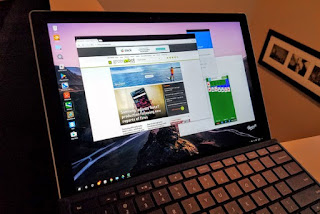







EmoticonEmoticon